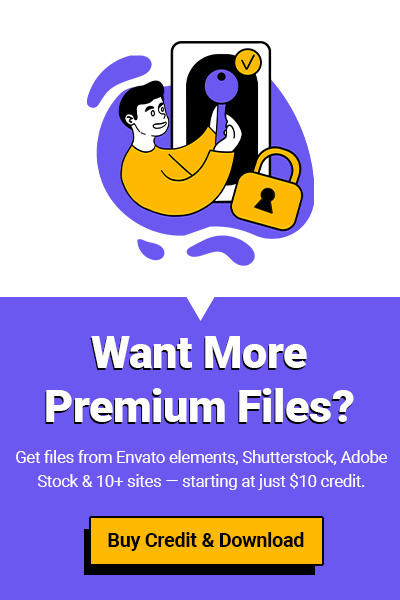In the world of digital design, nothing beats a high-quality iPhone mockup when it comes to presenting your app, website, or UI concept professionally. Whether you’re designing a mobile app UI, building a pitch deck, or showcasing a website, using the right iPhone mockup PSD can instantly elevate your work.
But with so many options out there, where should you get your mockups from? And what’s the best way to use them? In this guide, we’ll cover everything you need to know about iPhone mockup templates, how to get them (for free or for just $1), and how to use them effectively.
What Is an iPhone Mockup?
An iPhone mockup is a visual representation of an iPhone device used to showcase digital content in a realistic or stylized environment. Designers use them to present:
- Mobile app UI/UX designs
- Responsive website previews
- Social media posts and branding material
- App Store screenshots
Mockups are typically available as layered PSD files that allow you to place your design using Smart Objects — no advanced Photoshop skills needed.
Why You Should Use iPhone Mockups in Your Design Workflow
Using an iPhone mockup makes your project look polished and professional. Here’s why mockups are essential:
- Realistic Preview – See how your app or design looks in a real-world context.
- Client Presentations – Impress clients by showcasing your design inside a high-quality mockup.
- Marketing Materials – Create eye-catching visuals for social media, websites, and product pages.
- App Store Optimization – Use mockups for screenshots that stand out in the App Store.
iPhone Mockup Free Download: Where to Find Them
Let’s start with a budget-friendly option: Envato Elements. This massive design resource library includes thousands of iPhone mockups, and the best part?
With FileClub, you can download premium files— no subscription needed!
This means you can grab a high-quality iPhone mockup free of charge daily. Whether you’re looking for a clay mockup, floating iPhone mockup, or a minimal iPhone in hand, you’ll find it here.
👉 Tip: FileClub users can access Envato’s premium resources one file per day for free. Just copy the link of the file from Envato Elements and download it through FileClub’s website.
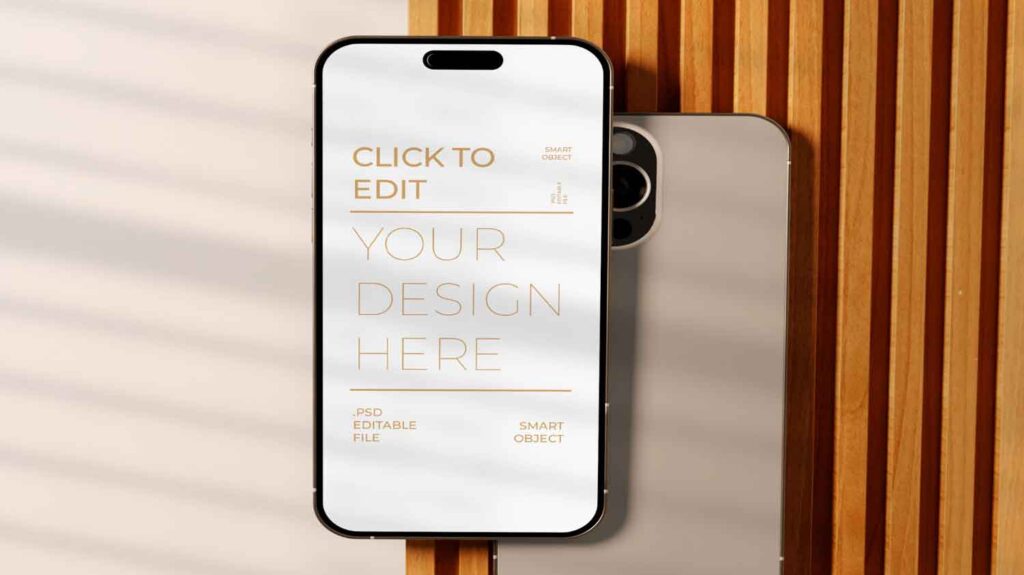
iPhone Mockups on UI8 – Premium Designs for Just $1
If you’re looking for super realistic or artistic iPhone mockups, UI8 is the go-to platform. Known for their clean, premium-quality design resources, UI8 offers:
- Photorealistic iPhone hand mockups
- 3D iPhone mockups
- Mockups with multiple devices (iPhone + iPad)
- Scenes with lifestyle setups (desk, cafe, hand, etc.)
Normally, these mockups can cost $15–$35, but on FileClub, you can get them for just $1 per download — no strings attached.
Here’s how:
- Go to UI8.net and find your favorite iPhone mockup.
- Copy the link.
- Paste it into the FileClub website.
- Pay $1 and download it instantly.
Pro Tip: This is perfect if you’re working on a client project or need an ultra-polished mockup quickly without buying an entire UI8 subscription.
Different Types of iPhone Mockups to Use in 2025
Let’s explore the various mockup types available and when to use each one:
iPhone with Hand Mockup
These are great for mobile app UX portfolios. Showing your app in someone’s hand adds a human touch and helps viewers visualize interaction.
iPhone Screen Mockup (Isolated)
Perfect for UI presentations and portfolios. Clean, minimal, and focused on the screen design itself.
iPhone Mockup in Real Environment
Use these in product shots or marketing visuals. Settings like cafes, office desks, or parks add story and emotion to your design.
3D & Clay iPhone Mockups
Great for web banners or creative projects. They give a modern and futuristic vibe.
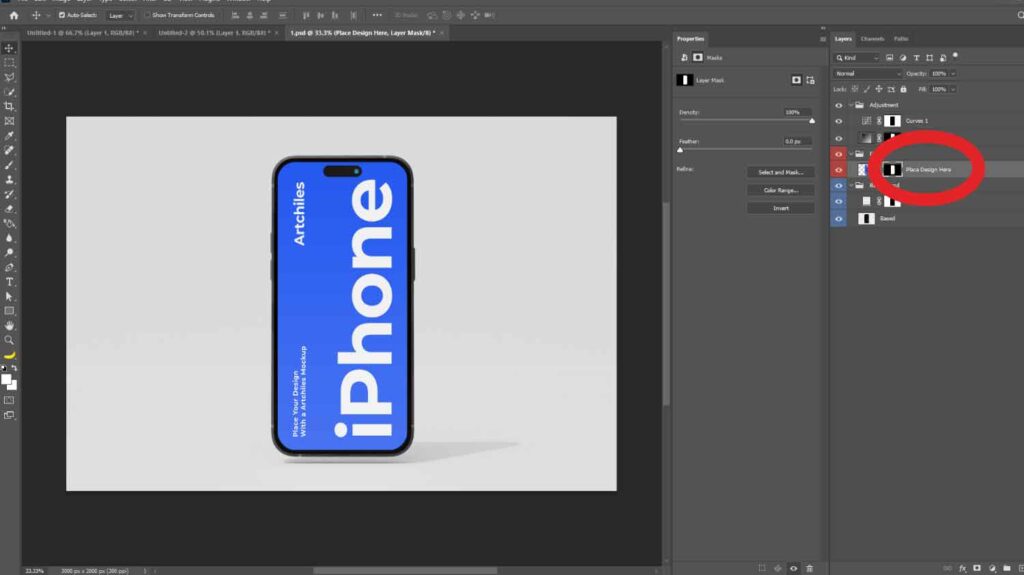
How to Use an iPhone Mockup PSD (Step-by-Step)
Most mockups come in PSD format with Smart Objects. Here’s how you use them:
- Open the PSD in Photoshop.
- Locate the “Smart Object” layer – usually named “Place your design here.”
- Double-click that layer to open it.
- Paste your design, save, and close the Smart Object tab.
- Your design is now applied to the mockup!
If you’re new to Photoshop, don’t worry — the layers are usually well-labeled, and it only takes a few clicks to get professional results.
When and Where to Use iPhone Mockups
Still not sure where to use mockups? Here are some examples:
- Freelance Projects – Use them to present work in a portfolio or Behance post.
- Client Work – Show your clients how their app or site looks in action.
- App Store / Play Store – Display mockups as part of your app preview screenshots.
- Marketing & Ads – Create promotional visuals for Facebook, Instagram, or your website.
Why FileClub Is the Smartest Way to Get iPhone Mockups
Here’s what makes FileClub a secret weapon for designers:
| Feature | Benefit |
| ✅ Free Envato file every day | Save big while accessing top mockups |
| ✅ $1 UI8 mockups | Get premium quality at low cost |
| ✅ Simple downloader | No subscriptions, just paste the link and download |
| ✅ Access to other stocks | Like Freepik, Shutterstock, Motion Array, and more |
Final Thoughts
A great iPhone mockup can transform your design presentation from basic to brilliant. Whether you’re preparing for a pitch, showing off your latest UI, or posting on social media, using the right mockup helps your work shine.
Thanks to FileClub, you can access top-tier iPhone mockups from UI8 for just $1, With options for every style and purpose, you’ll never run out of ways to impress.
Ready to Elevate Your Designs?
👉 Start with a mockup from Envato Elements
👉 Or explore premium UI8 files for just $1
All available through FileClub.
Design smart. Save money. Impress more.
Start downloading today with FileClub.