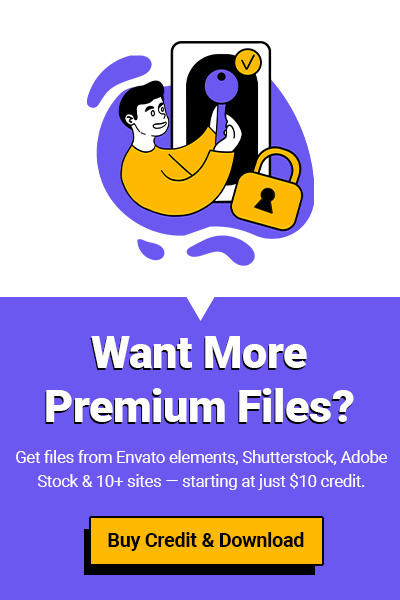If you’re new to Adobe Photoshop and want to learn how to crop, resize, rotate, or undo changes in your image editing workflow, you’re in the right place. In this guide, we’ll cover some of the most essential tools in Photoshop and walk you through how to:
- Crop an image
- Resize it to the exact dimensions you need
- Rotate a picture with precision
- Undo mistakes and go back to earlier edits
By the end of this guide, you’ll feel confident editing your own images — whether you’re working on photos from your camera or professional stock assets downloaded from FileClub.
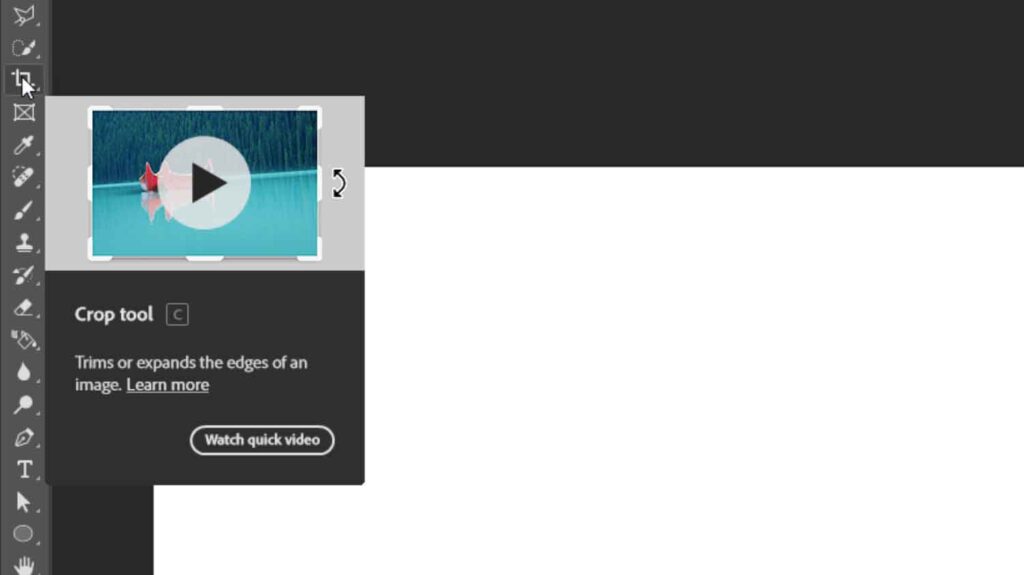
How to Crop Image in Photoshop
Cropping is one of the first things many designers or photographers do when editing a picture. It helps you improve composition, focus on the main subject, or remove unwanted areas.
Here’s how to crop an image in Photoshop:
- Open your image in Photoshop.
- Select the Crop Tool from the toolbar (shortcut key: C).
- You’ll see a border with handles around your image.
- Click and drag the corners or edges to adjust the crop area.
- Press Enter (Return) to apply the crop.
💡 Pro Tip: If you’re working on assets from platforms like Envato Elements, Adobe Stock, or Shutterstock, cropping can help you customize the design perfectly for your project needs.
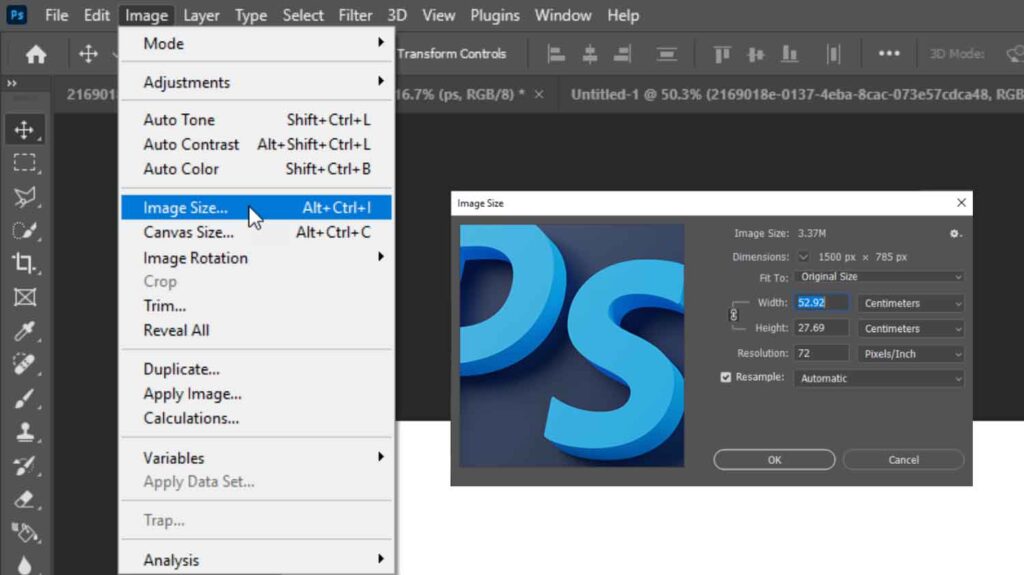
📐 How to Resize an Image in Photoshop
Sometimes you don’t need to crop an image — you just need to make it smaller or larger.
To resize an image:
- Go to the top menu and click on Image > Image Size.
- In the pop-up box, enter the desired width and height.
- Make sure the “Constrain Proportions” box is checked (so your image doesn’t stretch).
- Click OK.
If you’re downloading images, UI kits, or mockups from FileClub, resizing helps you prepare them for different platforms like web, social media, or print.
↩️ How to Undo in Photoshop
Made a mistake? Don’t worry, Photoshop is super forgiving — if you know the shortcuts.
Three ways to undo:
- Ctrl + Z (Windows) / Cmd + Z (Mac): Undo or redo the last step.
- Ctrl + Alt + Z (Windows) / Cmd + Option + Z (Mac): Step backward through multiple changes.
- Go to Edit > Undo or Edit > Step Backward for manual control.
💡 Use the History Panel (found under Window > History) to jump back to any point in your editing session — great when you’re testing out different mockups, templates, or creative ideas.
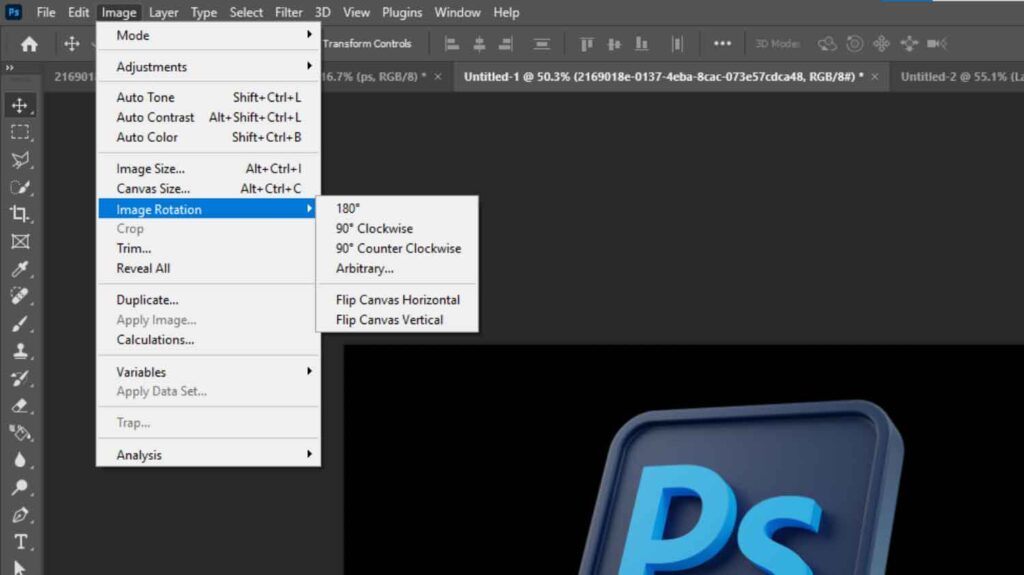
🔄 How to Rotate Photo in Photoshop
Want to give your image a twist (literally)? Rotating an image in Photoshop is simple.
Rotate the whole canvas:
- Go to Image > Image Rotation.
- Choose from 90°, 180°, or custom angles.
Rotate part of the image:
- Use the Move Tool (V) to select a layer.
- Press Ctrl + T (Windows) / Cmd + T (Mac) to activate Free Transform.
- Hover near a corner and click-drag to rotate manually.
- Press Enter to confirm.
Whether you’re editing stock images, product shots, or logo mockups (many of which you can get from FileClub for a fraction of the cost), rotation helps align things perfectly in your layout.
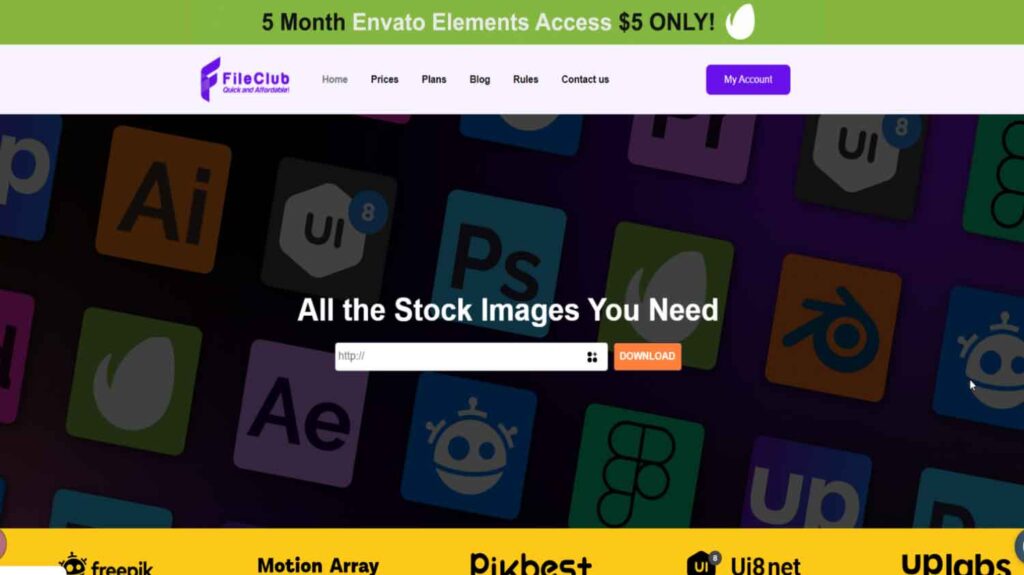
🧰 Where to Find Editable Design Files for Photoshop?
Now that you’re learning how to crop, resize, and rotate in Photoshop, you’ll probably want high-quality assets to practice on.
🎁 That’s where FileClub comes in.
At FileClub, you can:
- Download Envato Elements graphics (mockups, templates, icons)
- Get files from Adobe Stock, Shutterstock, and UI8
- Enjoy premium-quality files at a price way lower than standard subscriptions
From mockup design templates to 3D icons and presentation slides, FileClub is a favorite resource among designers, YouTubers, video editors, and students.
✨ Final Thoughts
Photoshop can feel overwhelming at first, but once you learn the basics like how to crop, resize, rotate, and undo, you’re already well on your way to creating professional-looking edits.
The more you practice, the better you’ll get — and having the right assets makes a huge difference.
So next time you need a logo mockup, vector file, or product image to edit, try browsing FileClub and start designing with confidence.
Want free Photoshop-ready assets to practice with?
👉 Visit FileClub.me and get your premium download today!